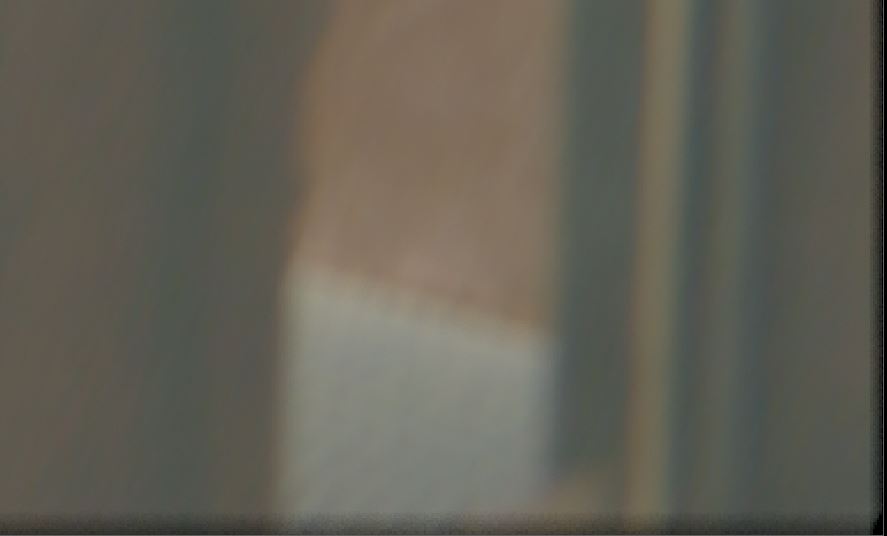What is tech checking in Nuke?
Tech checking in Nuke is all about spotting technical errors such as edges or roto shapes being left on etc. Any errors that aren’t subjective or creative fall into this category. It’s often done once the shot has been creatively approved by the client.
I will be giving you a Nuke script you can use to tech check your own comps for tech fixes and below I’ll explain what you’re looking out for.
Download the Tech Fix Nuke ScriptWhy do we tech check in Nuke?
When working as a Nuke compositor on a project, it makes sense to focus heavily on the look of the image and have this signed off by the client and then refine edges and technical aspects such as grain and subtle grade changes.
This allows for the process of working on a shot to be quicker as the client may change their mind on the colour of the background which could throw off your edges in your Nuke comp.
Small errors can be tricky to spot if we’re just looking at our regular image, the best way to check for tech errors is to exaggerate the image. Below I’ll show you everything to throw at your final image in order to check for technical errors in Nuke.


1. Difference Matte
This will show all the differences between your plate and comp.
Adjust the gain in the difference node to affect the sensitivity.
This is great for checking that you’re only adjusting areas that should be changed.

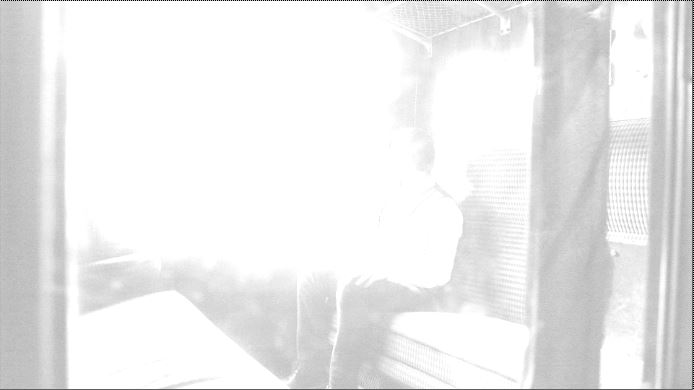
2. Check Black Levels
By exposing up our plate, it allows us to easily spot black levels that are wrong.
If something feels too dark it may need to be brought up using the toe node.
3. Check Highlights
By exposing down our plate, it allows us to easily spot high values that are wrong.
-EXAMPLE-
- Are your reflections brighter than the sky?
- Are your muzzle flashes darker than the floor?
- If so you may need to use a grade node and adjust the gain to fix your white values.
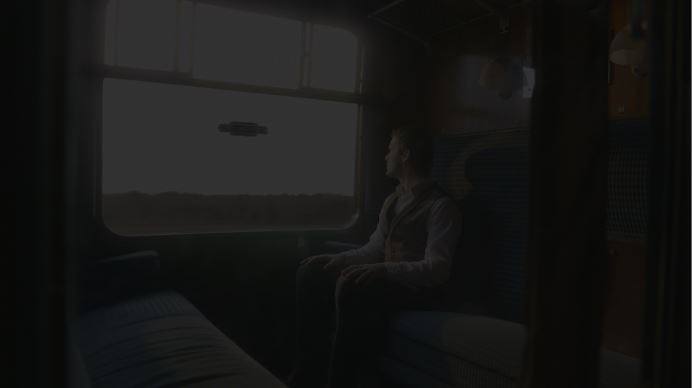

4. Saturation
By upping the saturation of our shot, it allows us to easily spot colour values that are wrong.
-EXAMPLE-
- You can see in this image there’s probably still to much green spill around the bottom of the window
- Do you have multiple smoke elements that are all different colours, that should be the same?
5. Check Negative Values & Super High Values
Check you are not creating negative values or super high values.
These values will appear with a red overlay.
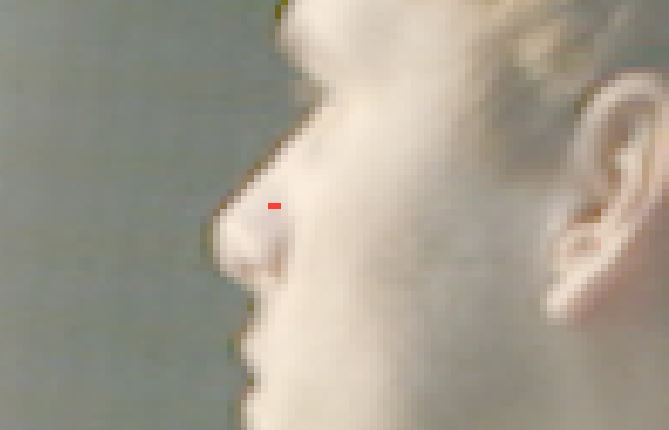
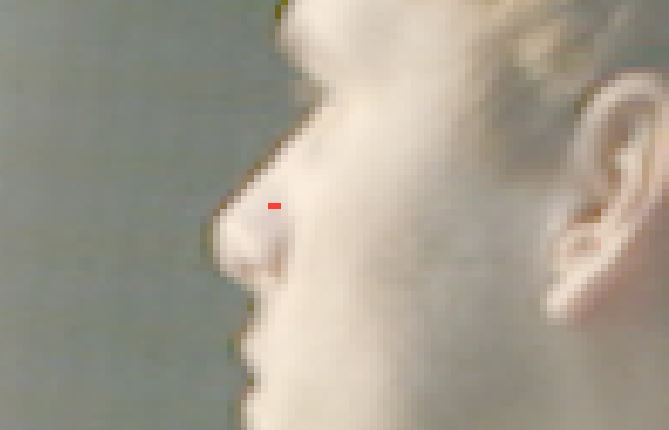
6. Check for NAN Values
Any NAN values will appear with a red overlay.
7. Grain Check
If the checkerboard shows you may need to tweak your grain. It’s fine to see the checkerboard if the value in your comp has changed considerably then you will get grain differences, due to how grain reacts to different values.
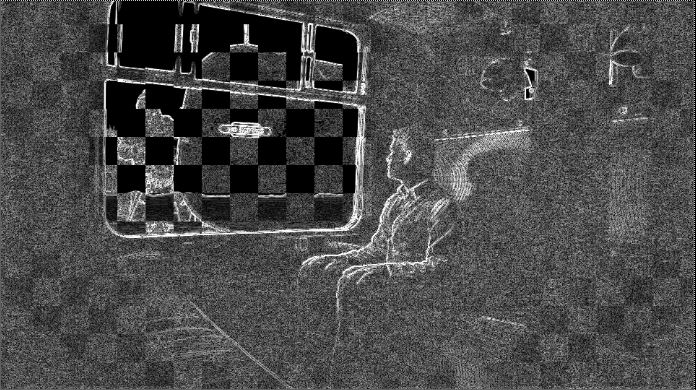
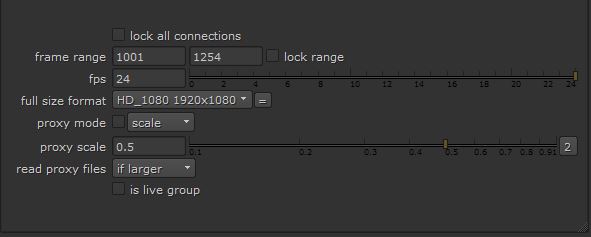
6. Editorial Check
Examples
- Is your format correct?
- Is your frame range correct?
8. General Tech Checking
Examples
- Can you see roto shape edges?
- Is there any stock footage that is freezing?
- Do you have any dark edges? Due to lack of overscan information when applying blurs, a defocus or camera shake.